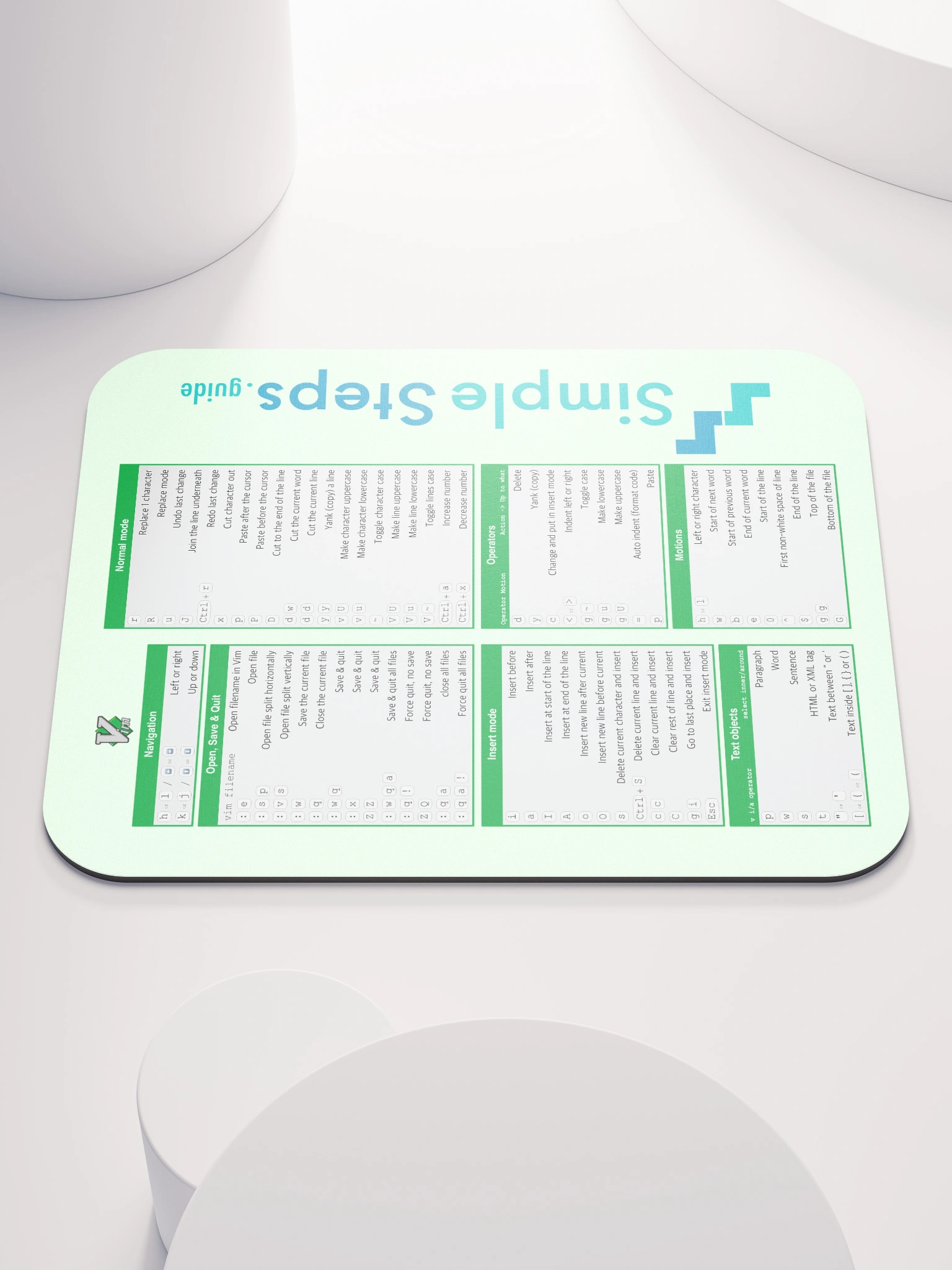Jupyter Notebooks
Python - A Quick Start for existing Programers
2 min read
This section is 2 min read, full guide is 44 min read
Published Sep 16 2025, updated Sep 30 2025
21
Show sections list
0
Log in to enable the "Like" button
0
Guide comments
0
Log in to enable the "Save" button
Respond to this guide
Guide Sections
Guide Comments
Python
A Jupyter Notebook is an interactive environment for writing and running code alongside text, visualisations, and media. It’s widely used for data science, machine learning, research, prototyping, and teaching. It allows a mixing of interactive code sections and fully formatted mark down sections for documenting and presenting projects.

Basic example showing formatting and code blocks
Key Features
- Interactive code execution.
- Cells: documents are split into “cells” that can contain code, markdown, or raw text.
- Rich output: supports tables, charts, images, LaTeX math, and interactive widgets.
- Mixing code + explanation: perfect for tutorials, experiments, and reports.
- Export options: save as
.ipynb(notebook format) or export to HTML, PDF, Markdown.
Benefits
- Experiment quickly — run small code snippets without restarting the whole script.
- Readable reports — combine code, results, and documentation in one file.
- Visualisation-friendly — integrates well with libraries like
matplotlib,seaborn,plotly. - Reproducible workflows — notebooks can be shared so others can re-run the analysis.
- Widely supported — used in data science, academia, and industry.
Using Jupyter in VS Code
Prerequisites:
- Python (3.x installed on your system)
- VS Code (latest version)
Inside VS Code:
- Open Extensions (
Ctrl+Shift+Xor⇧⌘Xon macOS) - Install:
- Python extension (by Microsoft in the Extensions Marketplace)
- Jupyter extension (also by Microsoft)
Install Jupyter Package:
pip install notebook jupyter
Copy to Clipboard
Open / Create a Notebook:
- Open a
.ipynbfile in VS Code or - Create a new one:
File → New File → Jupyter Notebook
(or create a.ipynbfile directly)
Select Your Python Kernel:
At the top right of the notebook editor in VS Code, you’ll see a kernel picker, Choose the Python environment (venv/conda) you want to run code in.
Run cells:
- Each notebook cell has a ▶ Run button (or use
Shift+Enter). - Outputs (text, tables, charts, errors) appear directly below the cell, just like in the browser version.
Markdown
Here is a list of the different formatting options that are available to be used in the mark down sections of the notebooks:
Headings:
# H1
## H2
### H3
#### H4
##### H5
###### H6
Text styles:
*Italic*
_Italic_
**Bold**
__Bold__
~~Strikethrough~~
Unordered list:
- Item 1
- Item 2
- Sub-item 2.1
- Sub-item 2.2
- Item 3
Ordered list:
1. First
2. Second
1. Nested
2. Nested
3. Third
Links and Images:
[OpenAI](https://openai.com)
Inline image:

Inline code: `print("Hello")`
Block code (fenced, with language for syntax highlighting):
```python
def hello():
print("Hello, world!")
hello()
```
Blockquotes:
> This is a blockquote
>> Nested blockquote
Horizontal line:
---
Tables:
| Name | Age | Role |
|--------|-----|-----------|
| Alice | 24 | Developer |
| Bob | 30 | Manager |
Task Lists:
- [x] Completed task
- [ ] Incomplete task
HTML support:
<div style="color: blue; font-weight: bold;">This is HTML inside Markdown</div>
Copy to Clipboard