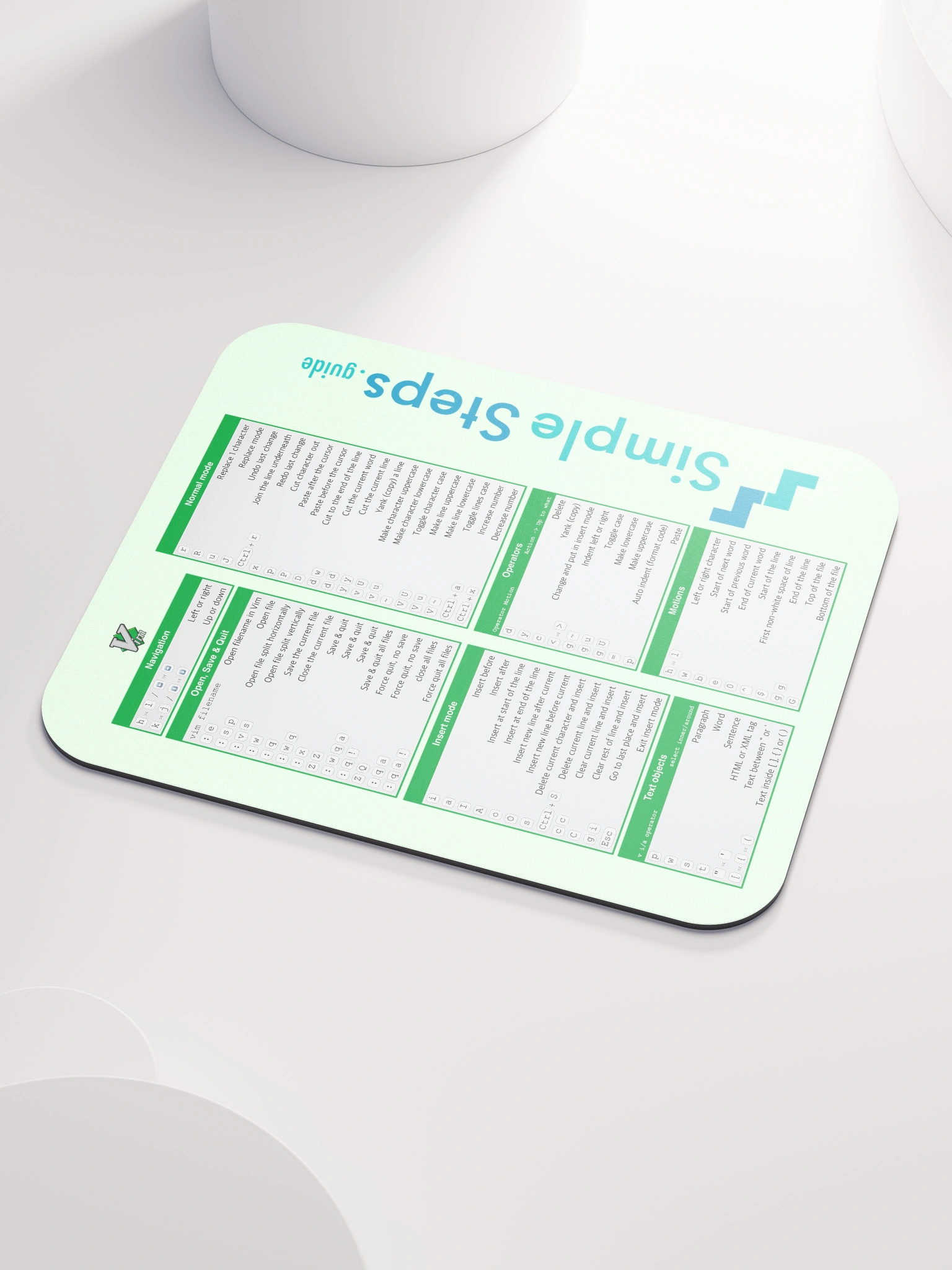Docker Desktop
Docker - Overview and how to use it
3 min read
Published Jul 13 2025
Guide Sections
Guide Comments
Docker Desktop is an official application provided by Docker Inc. that makes it easy to run and manage Docker containers on Windows and macOS. Unlike Linux systems—where Docker runs natively—Windows and macOS require additional tooling to emulate a Linux environment because containers rely on Linux kernel features.
Docker Desktop includes:
- A lightweight virtual machine (VM) for Linux-based containers
- Docker Engine (client + server)
- Docker CLI
- Docker Compose
- UI dashboard for container management
- Integration with WSL2 (on Windows)
On macOS:
Docker Desktop runs a lightweight Linux VM using Apple’s Hypervisor.framework (or previously HyperKit). Since macOS doesn’t support containerization features natively (e.g., namespaces and cgroups), this VM is essential to run containers.
On Windows:
Docker Desktop runs containers using one of two methods:
- WSL 2 backend (Windows Subsystem for Linux) — the current default and recommended
- Hyper-V backend (legacy support)
WSL2 is a much faster and more integrated way to run Linux binaries inside Windows. Docker Desktop connects to WSL2 and exposes the Docker Engine to Windows tools and Docker CLI.
Differences from Native Docker on Linux
Feature | Docker Desktop (Mac/Windows) | Native Docker on Linux |
Kernel support | Uses Linux VM | Uses host kernel |
Performance | Slight overhead due to VM | Faster native performance |
Networking | Bridged through VM | Direct host networking |
File system sharing | Bridged (can be slower) | Native file access |
Installation | Simple GUI installer | CLI-based, more manual |
Resource allocation | Managed via Desktop settings (RAM, CPU) | Uses full system resources |
WSL2 support | Only applicable to Windows | Not applicable |
Key Features of Docker Desktop
GUI Dashboard: Docker Desktop includes a dashboard UI to:
- View running containers and images
- Inspect volumes and networks
- Start/stop containers
- View logs
This is useful for newcomers and for quick debugging or container management without needing the CLI.
Integration with Docker Hub: Docker Desktop is tightly integrated with Docker Hub, allowing:
- One-click pulls of public or private images
- Login and push from GUI or CLI
- Easy sharing and image management
Resource Management: From the Docker Desktop UI, users can configure:
- CPU limit
- Memory allocation
- Swap size
- Disk space
This helps prevent containers from consuming too many system resources.
Licensing and Commercial Use
Since 2021, Docker Desktop has required a commercial license for certain business use cases:
- Free for personal use, education, non-commercial open source, and small businesses (<250 employees or <$10M revenue)
- Paid license needed for larger organizations
Docker CLI and Engine on Linux remain open source and free.
Updates and synchronisation
Docker Desktop handles:
- Automatic updates
- Synchronisation of the CLI, Compose and Engine
- Simple rollback if needed
This ease of use makes it attractive to devs who want a "just works" container setup.
When Should You Use Docker Desktop?
Docker Desktop is ideal for:
- Local development on macOS or Windows
- Teams who want a consistent setup across operating systems
- Developers learning Docker
- Environments where VM-based containerisation is acceptable
For production servers, cloud deployments, or Linux-based environments, Docker Desktop is not required or recommended—installing Docker Engine directly on the host is the best approach.