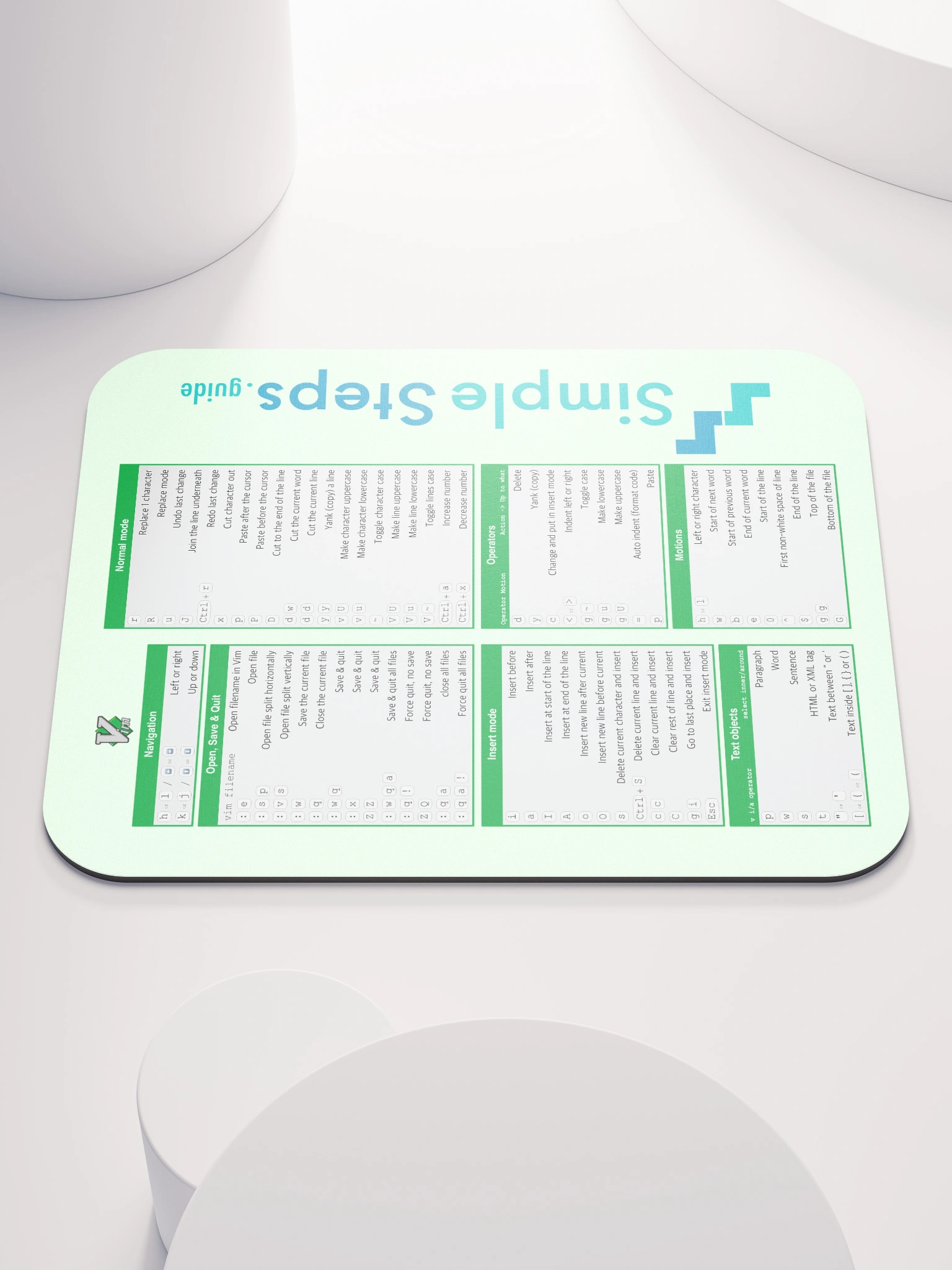Installing Docker
Docker - Overview and how to use it
1 min read
This section is 1 min read, full guide is 45 min read
Published Jul 13 2025
12
Show sections list
0
Log in to enable the "Like" button
0
Guide comments
0
Log in to enable the "Save" button
Respond to this guide
Guide Sections
Guide Comments
CLIContainersDevOpsDockerImagesNetworksVolumes
Installing on Linux
Docker is available on most Linux distributions, for more details of how to install for your distribution, visit https://docs.docker.com/engine/install/
Once installed, you might need to add the current user to the docker user group, so that you don't need to prefix sudo before every command:
sudo usermod -aG docker $USER
Copy to Clipboard
Installing Docker Desktop on macOS
Recommended for: Local development, learning, cross-platform support.
Requirements:
- macOS 12+ (Monterey or later)
- Apple Silicon (M1/M2) and Intel are supported
Installation:
- Visit: https://www.docker.com/products/docker-desktop
- Download the macOS installer (choose Intel or Apple chip).
- Open the
.dmgfile and drag Docker to Applications. - Launch Docker Desktop and complete installation.
- Docker CLI is now available via terminal.
Installing Docker Desktop on Windows
Recommended for: Windows developers using WSL2 or Hyper-V.
Requirements:
- Windows 10 Pro, Enterprise, or Education (Build 19044+)
- OR Windows 11 (Home edition works with WSL2)
- WSL 2 backend or Hyper-V
Installation Steps:
Install WSL2 (if not already installed):
wsl --install
Copy to Clipboard
Install Docker Desktop:
- Download from: https://www.docker.com/products/docker-desktop
- Run the installer.
- Choose WSL2 backend when prompted.
- Reboot if required.
- Start Docker Desktop and it will launch the background VM and Docker Engine.
Verify Installation on All Platforms
To confirm Docker is working:
docker --version
docker info
docker run hello-world
Copy to Clipboard