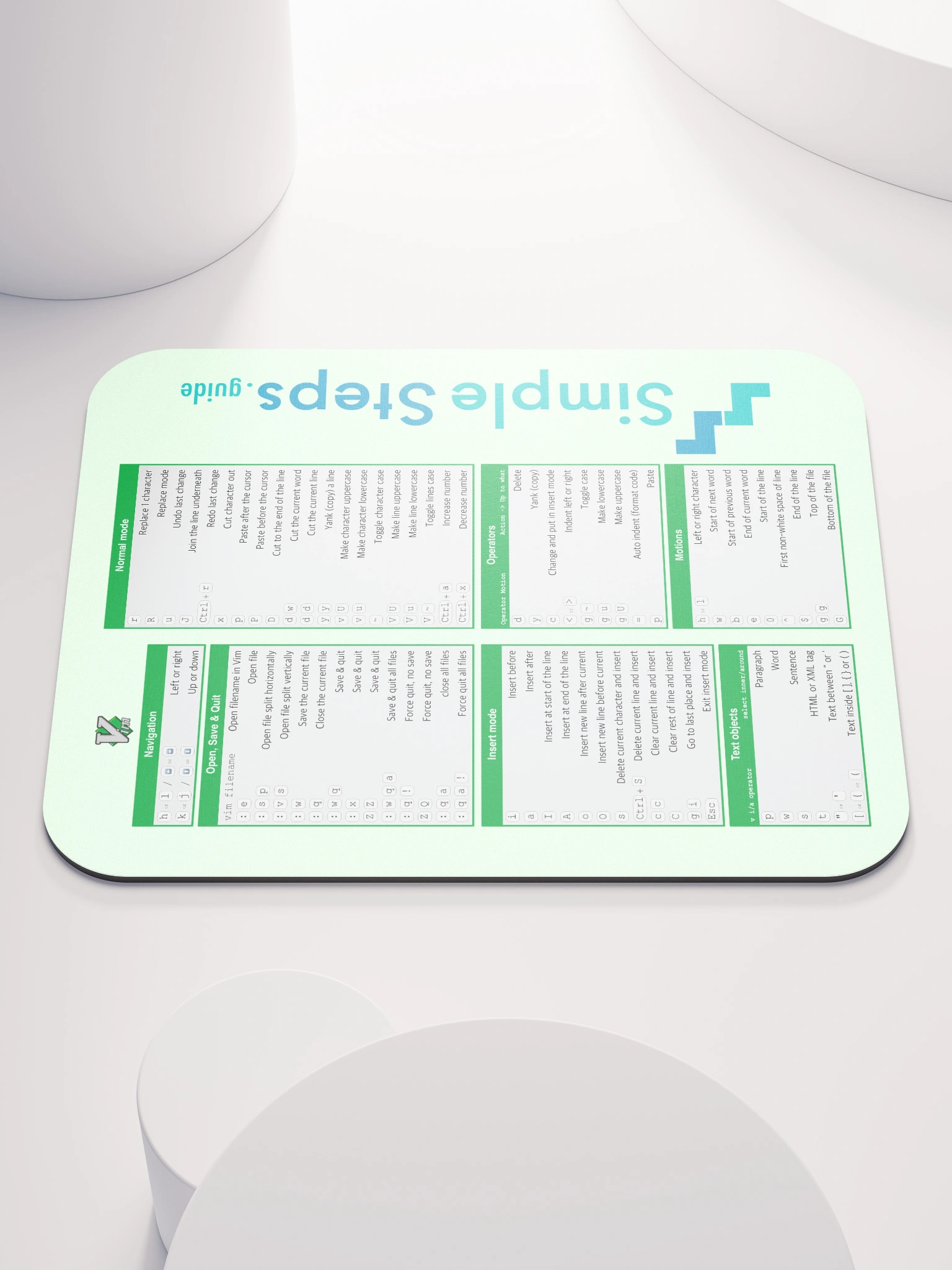Networks - what is new?
Docker Swarm - Overview and how to use it
4 min read
Published Jul 13 2025, updated Jul 14 2025
Guide Sections
Guide Comments
Docker provides networking out of the box for standalone containers. When you shift into using Docker Swarm for container orchestration, the network model adapts to the needs of multi-host communication, scalability, and service discovery. Though both systems share some fundamentals, there are important differences in how networks behave, how containers discover each other, and how traffic is routed.
Standard Docker Networking Overview
In standalone Docker (non-Swarm mode), networking is relatively simple and mostly limited to the local host. Docker sets up several drivers for different networking strategies:
Common Docker Network Drivers:
bridge- Default driver for containers on a single host. Each container gets a virtual Ethernet interface on a private subnet.host- Removes network isolation. Container uses the host’s network stack.none- Disables all networking for the container.macvlan- Assigns a MAC address to the container so it appears as a physical device on the network.overlay- Enables multi-host communication (requires Swarm mode).custom plugins- 3rd party or user-defined network drivers for advanced use cases.
Communication in Standard Docker:
- Containers on the same custom bridge can talk to each other by container name.
- Containers on different bridges or different hosts require port mapping or more complex networking solutions.
- Docker assigns random names to networks unless specified.
Docker Swarm Networking Overview
When you initialise or join a Swarm, Docker automatically creates a different set of networking constructs to support cluster-wide communication.
Feature | Standard Docker | Docker Swarm |
Scope | Single host | Multi-host (cluster-wide) |
Service discovery | Manual or via DNS on bridge | Built-in DNS, automatic across nodes |
Overlay support | Must be created manually | Created automatically for services |
Routing Mesh | Not available | Available for published ports |
Load balancing | Manual (via nginx/haproxy etc.) | Built-in at ingress and DNS levels |
Global network awareness | No | Yes |
TLS encrypted traffic | No | Yes |
Overlay Networks in Swarm
Swarm primarily uses the overlay network driver for services. Overlay networks enable containers on different physical hosts to communicate as if they were on the same network.
When you deploy a service using Docker Swarm, Docker will either:
- Attach the service to a user-defined overlay network, or
- Use the default ingress network for published ports.
Example of Creating a Custom Overlay Network:
--attachable allows standalone containers to connect to this network (useful for debugging or sidecars).
Deploying with the Network:
All replicas of webapp, no matter where they’re deployed, can now talk to each other securely.
Service Discovery and DNS in Swarm
In standard Docker, container-to-container communication usually requires linking or using bridge networks. In Swarm, this is automated.
- Every service gets a DNS entry.
- Containers can resolve service names (e.g.,
redis) to one or more container IPs (replicas). - Docker Swarm uses internal DNS round-robin for load distribution.
So if you create:
The api service can connect to redis just by calling redis:6379 — no IP management required.
Routing Mesh and Ingress Networking
Docker Swarm introduces a concept called the Routing Mesh that allows you to publish a port on all nodes, regardless of whether a container is running on that node.
How it Works:
- A published port (e.g.,
--publish 80:80) is exposed on every node. - Incoming traffic on any node is routed to a container that is part of the service.
- Internal load balancing decides which replica gets the traffic.
This provides load balancing and high availability out of the box.
Example:
Even if only 1 replica is on node-2, all nodes in the cluster will route traffic from port 8080 to it.
Is Traffic Encrypted in Swarm?
Yes — inter-node communication over overlay networks in Swarm is encrypted by default, using mutual TLS.
Features:
- Automatically manages certificates for each node
- Encrypts traffic between services and managers
- Optionally encrypts overlay network data at the network level using:
This ensures that even if someone taps into your physical network, the data moving between containers remains secure.
Compose Networking Differences (Standard vs Swarm)
When using Docker Compose:
- In standard Docker, Compose creates a bridge network named after the project.
- In Swarm mode, Compose with
docker stack deploycreates overlay networks with the same names.
Example (docker-compose.yml):
Deploy with:
This automatically sets up an overlay network called mystack_frontend.