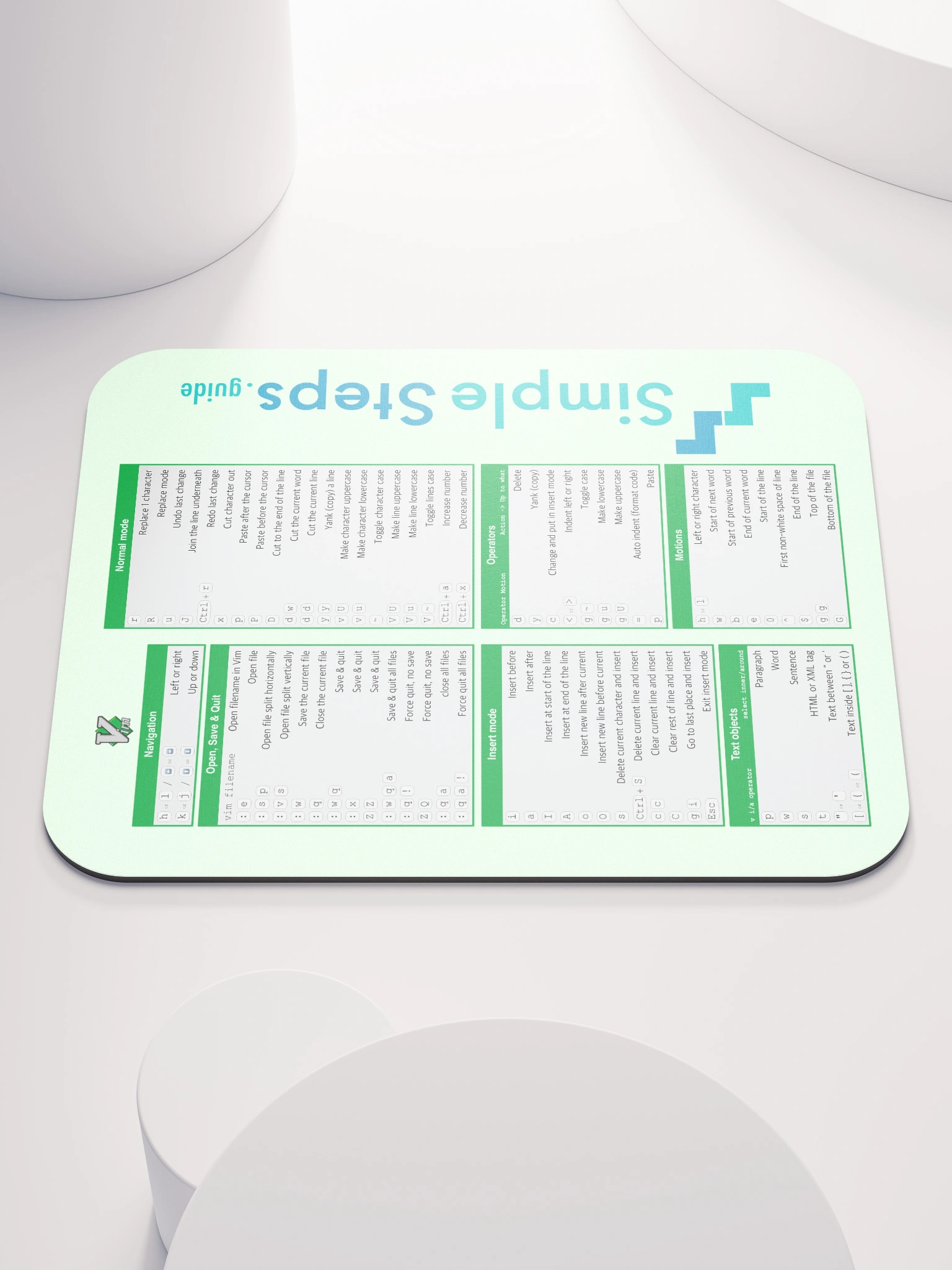Multiple Files
Vim Text Editor Quick Reference
1 min read
Published Jul 6 2025
Guide Sections
Guide Comments
Buffers
| Key | Description |
|---|---|
:efilename | Edit a file in a new buffer |
:bn | Go to next buffer |
:bp | Go to previous buffer |
:bd | Remove file from buffers list |
:b4 | Open buffer number 4 |
:bfilename | Go to buffer of that filename |
:ls | List all open buffers |
:spfilename | Open split window |
:vsfilename | Open vertically split window |
:hid | Hide the current buffer |
:wn | Write the file and move to the next one |
:tabba | Edit all buffers as tabs |
Windows
| Key | Description |
|---|---|
Ctrl+ws | Split window |
Ctrl+rv | Split window vertically |
Ctrl+ww | Switch windows |
Ctrl+wq | Quit a window |
Ctrl+wT | Break out in to a new tab |
Ctrl+wx | Swap the current with the next |
Ctrl+w- | Decrease the height |
Ctrl+w+ | Increase the height |
Ctrl+w< | Decrease the width |
Ctrl+w> | Increase the width |
Ctrl+w| | Max out the width |
Ctrl+w= | Equal height and width |
Ctrl+wh | Go to the left window |
Ctrl+wl | Go to the right window |
Ctrl+wj | Go to the up window |
Ctrl+wk | Go to the down window |
Tabs
| Key | Description |
|---|---|
:tabefilename | Edit file in a new tab |
:tabffilename | Open file in a new tab |
:tabc | Close current tab |
:tabo | Close other tabs |
:tabs | List all tabs |
:tabr | Go to first tab |
:tabl | Go to last tab |
:tabmnumber | Move to position number |
:tabn | Go to next tab |
:tabp | Go to previous tab |
gt | Go to next tab |
gT | Go to previous tab |
numbergt | Go to tab at number |